Kickstart installation for ESXi 6.5 
Use this method to carry out an ESXi installation in a few minutes.
In some previous posts here at mobiletiger I explained how to use different ways to install ESXi, mostly to get a workaround for some N3150/J3160 systems, which “freeze their screen” after outputting the message “relocating modules …”
|
1. Kickstart overview
I’m showing here, how to modify an ESXi ISO file, so that the installation runs completely automatically from USB.
This can be used in principle on all systems, of course also on the above described or on “headless systems” without connecting a display.
To get a complete overview or to get a detailed list of installation methods and commands, please read the original document from vmware:
https://pubs.vmware.com/vsphere-65/topic/com.vmware.ICbase/PDF/vsphere-esxi-vcenter-server-65-installation-setup-guide.pdf
2. ISO image preparation
You’ll need a server with more than 4 GB RAM, at least two cores, SSD/harddisk and an empty USB stick (>=8GB).
CAUTION: DATA WILL BE OVERWRITTEN on USB stick and on your server. So use this procedure at your own risk!
First of all you’ll need an ESXi ISO file, perhaps a modified file which contains custom drivers for your system. Read my other article for some tips how to create your own custom installation ISO file or have a look here: http://www.v-front.de/p/esxi-customizer-ps.html
I made a custom ISO file with this command (see v-front.de for details):
.\ESXi-Customizer-PS-v2.5.1.ps1 -v65 -vft -load net55-r8168,net51-r8169,sata-xahci
This image currently contains additional drivers for some ASRock and similar systems, e.g. Q1900/N3150/J3160/J3455-ITX
Download link is here: https://www.jorba.de/esxi/ESXi-6.5.0-20171204001-standard-customized.zip
(Updated Image 2018/02/03)
Than create a bootable USB stick (size >= 8GB), for example use portable Rufus for this task.
Download portable Rufus from here: https://rufus.akeo.ie/?locale=en_US

Insert an empty USB stick, use the above parameters and select your ESXi ISO image, than click on Start button to create a bootable USB installation.
(Again the warning not to overwrite some important data!)
Download boot.cfg and ks-nowipe.cfg from my blog and copy (replace) them on the USB stick. These are the kickstart files.
Download links:
https://www.jorba.de/esxi/ipxe/ESXi-6.5.0-20170304101/usbboot/boot.cfg
https://www.jorba.de/esxi/ipxe/ESXi-6.5.0-20170304101/usbboot/ks-nowipe.cfg
3. Boot from USB and start installation
Insert USB stick into your server, boot from USB
–> BIOS needs to be setup in legacy boot / compatibility mode (not UEFI).
–> Installation will need about 10 minutes to complete, there will be a reboot
Wait for completion!
Post installation customization
Embedded host client
After installation, you can manage the system with the embedded host client inside your browser: http://<ip-address>/ui
You will find the ip address inside your router’s DHCP status table.
Login credentials
The managing user is “root”, the initial password can be set in the ks-nowipe.cfg installation file.
If you use my above file without changes, the login it is simply “root/password“, so change it immediately 😀
ESXi shell / ssh
My kickstart files enable ESXi shell and ssh.
This are useful management tools, but if don’t need them, switch them off using the management client.
Direct console (DCU)
If the “direct console (DCU)” is not working on your server due to missing video output or because you use the server “headless”, is can be accessed via SSH (if you leave it enabled).
Start putty or another ssh-tool, connect to your ESXi Server and enter the following commands:
export TERM=linux
dcui
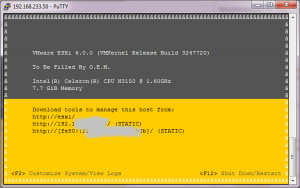
ESXi console via SSH
Periodic Backup
A really good free backup script for ESXi is ghettoVCB:
http://www.virtuallyghetto.com/2015/05/ghettovcb-vib-offline-bundle-for-esxi.html
Feedback
This post was updated several times, it is now outdated. Perhaps there will be a major update in the future.
Feedback welcome.
Antonio Jorba
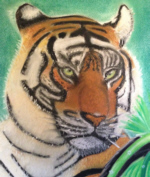


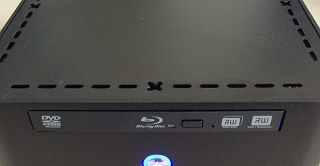
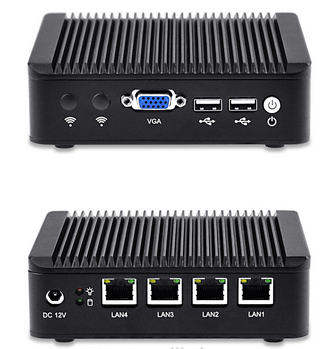
Hello Antonio, will this iso also work on the Qotom-Q190G4N, J1900 with 4 eth ports and ssd?
Hard to say, I don’t have such a system.
I think a scripted install would work, but I don’t know if my ISO has included all needed drivers.
Here is an article about a Qotom on my blog (with older ESXi version): https://mobiletiger.jorba.de/install-vmware-esxi-5-5-6-successfully-on-qotom-j1900/
This was a blog post from Johan from Netherlands. He made his image with that command:
.\ESXi-Customizer-PS-v2.4.ps1 -v55 -vft -load net55-r8168,sata-xahci,net-igb
I used this command: .\ESXi-Customizer-PS-v2.5.ps1 -v65 -vft -load net55-r8168,net51-r8169,sata-xahci
As you can see, this are different additional drivers (e.g. net-igb is missing in my image), see here: https://vibsdepot.v-front.de/wiki/index.php/Net-igb
I found out that your Qotom uses an Intel quad ethernet card (i guest you’ll need driver net-igb).
I’ve just made an image with includes net-igb with that command:
.\ESXi-Customizer-PS-v2.5.ps1 -v65 -vft -load net55-r8168,net51-r8169,net-igb,sata-xahci
Output:
Load additional VIBs from Online depots …
Add VIB net55-r8168 8.039.01-napi [New AcceptanceLevel: CommunitySupported] [OK, added]
Add VIB net51-r8169 6.011.00-2vft.510.0.0.799733 [OK, added]
Add VIB net-igb 5.3.2-99 [OK, replaced 5.0.5.1.1-5vmw.650.0.0.4564106]
Add VIB sata-xahci 1.39-1 [OK, added]
Here is the download link: http://www.jorba.de/esxi/ESXi-6.5.0-20170404001-standard-customized.zip
Give it a try and pls post your results here.
I tried this on my Qotom-Q190G4N, J1900 and I get:
Error booting /net_igb.v00
Compressed MD5: 000000000000000000
Decompressed MD5: 000000000000000000
Fatal error: 15 (Not found)
I’ve been trying for a while to get Esxi 6.5 installed with custom images, scripted install, etc without luck. It seems there’s a problem it’s trying to tell me about but without video mode or a serial port, I’m at a loss.
Ryan, did you use my latest ISO file here?
Here is the download link: https://esxi.jorba.de/ESXi-6.5.0-20170404001-standard-customized.zip
Antonio, I tried the image again and it runs, but hangs at “Relocating modules and starting up the kernel.” I tried adding your scripted install but it doesn’t seem to work. Thanks for your help.
… ok, this is normal on these boards. Due to incompatible graphics the display is switched after “relocating modules”.
Here are “work arounds”:
1. https://mobiletiger.jorba.de/vmware-esxi-6-0-n3150-itx-intel-celeron-braswell-platform-problem-solved/
–> Option 4 / Install ESXi 6 on bootable USB Stick using a virtual machine with VMware player
2. https://mobiletiger.jorba.de/install-vmware-esxi-5-5-6-successfully-on-qotom-j1900/
–> So this was the real trick: not the first ethernet port of the Qotom device is activated after an ESXi install, but the SECOND ethernet port is.
Antonio,
If you want to add another possible method to your list, here’s what finally worked for me:
I bought a cheap mSATA to USB enclosure from Amazon, put the card from my J1900 into it and connected it to my laptop. I then used your VMPlayer idea to pass through the mSATA to the VM as a physical disk and installed ESXi. I then moved the disk back into the J1900 and booted it successfully. Unfortunately your 6.5 image you posted earlier didn’t recognize the network ports on my J1900, but I used one of your 6.0 images from a different post and it worked flawlessly. It showed up on the second Ethernet port as you listed as well.
If you want, I could provide a DD style image of my disk that someone could use a Linux Live CD to apply to their disk while it’s in their computer and save them the trouble of the adapter.
Thanks again for your help! Now to try getting it to 6.5.
Hi Ryan,
Thank your for your feedback. Fine, that your system is up and running. Good idea to provide a DD image. Please post a link here.
Ciao Antonio,
thanks for your nice guide, I will try to on my Asrock Q1900-ITX as soon as I can, I would ask you if I can install esxi directly ON usb drive instead of the first hard drive.
Do I need to edit the ks-nowipe file? I’m scary to destroy all my data on my disk (I was migrating from bare metal Xpenology to Esxi)
Thanks
Hi Fernando,
just remove or disconnect your harddisk for installation, so it is impossible to overwrite data.
Or use my other method with vmware player described on this blog entry to directly create an usb stick:
https://mobiletiger.jorba.de/vmware-esxi-6-0-n3150-itx-intel-celeron-braswell-platform-problem-solved/
Thanks Antonio for your reply, I tried as u said disconnecting the HDs but it remain on Relocating Modules and starting up the kernel.
I will try the other solution with vmware player.
Thank for your great job!!
Hi Antonio, your guide has been invaluable. I have installed your ESXi-6.0.0-20160804001-standard-customized.iso file on my QOTOM J1900 using another box – an HP N36L – to install as the graphics are supported. I then transferred the mSATA disk to the QOTOM and it works. Thanks for the guide. Now to see if I can upgrade to ESXi 6.5 without destroying it!
Cheers
Gary
Hi Gary,
thank you for your feedback.
I wish you all the best for the upgrade.
Regards
Antonio
Thanks for the tutorial, I managed to install ESXi 6.5 this way on the J3160dc-ITX. However, the hardware sensors are not working currently. If I go to the host / monitor it says: No sensor data available. Do you also have this problem, or do you know how to fix this?
Hi Rogier,
I have the same problem – no sensor data available.
Well, it seems to be a software bug in 6.5 GUI, please read here for some details and workaround:
https://communities.vmware.com/thread/547244
Regards
Antonio
Which of the suggested workarounds worked for you, none of them seem to work out for me…
In the link above there is a word document which describes a workaround that worked for me
I’m just wondering, if this kickstart method or any other one is working a ZBox CI320 with an Intel Celeron N2930?
Thanks for this! I managed to spin up on a Asrock Q1900-ITX and have migrated a few VM’s from hyper-v. Is there a way to update esxi to the current version? I tried using”esxcli software profile install…” but it wants to remove the drivers needed for this to work. Sorry if I missed something about this and thanks again for your 6.5 image and config files!
Hi Keith,
Which image did you use for your Asrock Q1900-ITX install? Antonio’s customized one works?
I’m on the same situation with the same mobo, 8Gb + 1Tb HDD + 32 Gbyte SSD…
I’m on the verge of cutting my veins due to unsuccessful retries on this one…
Thanks!!!
Update ESXI 6.0 to 6.5u1: https://tinkertry.com/easy-upgrade-to-esxi-65u1-patch02
Update ESXI 6.5.x to 6.5.0d: https://tinkertry.com/easy-upgrade-to-esxi-650d
Howto apply patches:
1. Download patch file
Patch-overview from v-front.de
https://esxi-patches.v-front.de/ESXi-6.5.0.html
Official patch portal (registration needed) for patch bundle ZIP download:
https://my.vmware.com/group/vmware/patch#search
2. Activate SSH through web client, than use putty or something similar to connect to ESXi host
3. Transfer ZIP file to ESXi datastore (web client datastore upload or WINSCP, …)
4. Patch system:
esxcli software vib update -d /vmfs/volumes/Name of datastore/Name of ZIP-fileReplace Name of … with the correct datastore and file name. Configuration will be saved due to ‘update’ option.
Use at own risk, make backups before patching and read notes at http://www.vmware.com !
Update to Update 😀
These are the steps that I did today, to update from 6.5.0 (Build 4564106) to 6.5.0 Update 1 (Build 7388607)
Note: In my system I had installed ghettoVCB and some additional NIC and SATA drivers in my custom image, so I have to use the -f flag (force).
And actually there is an error when installing the locker_tools.vib. The installer writes out ‘no space left on device’, although I had a lot of it 😉
I fixed it by first installing the locker vib manually!
Here are the very simple steps to make an online update:
(Of cause you need an internet connection)
1. Stop all VMs
2. Install locker vib manually
cd /tmp
wget http://hostupdate.vmware.com/software/VUM/PRODUCTION/main/esx/vmw/vib20/tools-light/VMware_locker_tools-light_6.5.0-1.33.7273056.vib
esxcli software vib install -f -v /tmp/VMware_locker_tools-light_6.5.0-1.33.7273056.vib
3. Update system
esxcli software profile update -f -p ESXi-6.5.0-20171204001-standard -d https://hostupdate.vmware.com/software/VUM/PRODUCTION/main/vmw-depot-index.xml
(wait some minutes for installation completion)
4. reboot
Thank you so much for this and such a quick reply!
My first attempt was actually using a few of the links you mention, but I think I didn’t do things properly. Now I know I was on the right track.
Hopefully I can try this out this weekend, but not before I take a few more backups/images. Cheers!
I managed to get things updated to Update 1. But I couldn’t do it without downloading it first. I always had issues with “out of space” during the patch download and didn’t find a way around it at first. I later read how to, but by then I had succeeded with downloading the zip first so I stuck with that. So instead of …-d https://hostupdate… i used -d “path/zip file”
Thanks again.
Fine, that you managed to get to Update 1.
As I’ve written on 2018/02/03 in this post, there is actually an error with locker vib, which writes out ‘no space left on device’ erroneously.
To bypass this false error, it is possible to install locker vib manually first, than apply the updates (see post before)
Command to install locker vib:
cd /tmp
wget http://hostupdate.vmware.com/software/VUM/PRODUCTION/main/esx/vmw/vib20/tools-light/VMware_locker_tools-light_6.5.0-1.33.7273056.vib
esxcli software vib install -f -v /tmp/VMware_locker_tools-light_6.5.0-1.33.7273056.vib
Hi to all,
big thanks for this work.
But i have a small question.
I use a 500GB normal hhd for my esxi.
But i only get write performance with 15MB/s.
This is realy poor.
Used the neweset esxi version.
I disabled the vmx sata driver, use the sata_xhci driver.
Still the same.
Any idea what i can do?
Ok, there are some incompatilities with ESXi 6.5 and some SATA hardware.
Please read here: https://communities.vmware.com/thread/554004
Thanks for this info.
but disable this driver didn´t help me.
Performance on vmfs is realy realy poor.
Is it possible to create a new driver for N3150 ?
With this command I have generated the last uploaded image:
.\ESXi-Customizer-PS-v2.5.1.ps1 -v65 -vft -load net55-r8168,net51-r8169,sata-xahci
The network drivers are necessary, because N3150 / J3160 have unsupported realtek NICs.
As for the hard drive driver, I’m not sure if it is still necessary to replace it in version 6.5.
I could generate a new image without replacing the SATA driver.
This version is included in above image:
VIB sata-xahci 1.39-1
This command allows you to view the loaded VIB modules on your system. The version number of the sata driver would be interesting:
esxcli software vib list | less
Please enter this command via SSH (putty) on the ESXi and post the result (only SATA driver version).
Thanks for info.
The performance on nativ sata and sata normal driver ins unbeliveable poor!
Speed is only 10MB/s.
I cant believe it.
Maybe it is faster on esxi version 5.5 ??
Hello,
I try your solution on my asrock beebox N3150 but unfortunately it doesn’t work.
I also try all of your other solutions (internet setup …).
When installing ESXi it still on “Relocating modules” but it never restart the beebox. I try to restart it manually after 30minutes or one hour but ESXi is never installed (I try legacy mode and UEFI mode but same issue).
Do you have any clue for me ?
Hi alexandre,
please try my very first post concerning ESXI and N3150:
https://mobiletiger.jorba.de/vmware-esxi-6-0-n3150-itx-intel-celeron-braswell-platform-problem-solved/
Use option 4 and first install your ESXI inside a VMWare player on USB stick. Than boot from this stick as described in the above post.
Be aware to download my latest ESXI 6.5 image.
The IPXE installation over internet is outdated, I have to update and test the installation files with ESXi 6.5, latest update – when I have some time to spend for it.
Thanks for your very quick answer.
I will try it (this is the only option I haven’t test yet because I would not be obliged to boot from USB but I will try).
Just to be sute. Your latest 6.5 is the file mention on this current page ?
My latest image can be found here:
https://mobiletiger.jorba.de/instant-esxi-installation/
There is a “Download files link box” with all download links.
Please post some details about your system.
Are you using a “normal” SATA drive or is this a M2 ?
A friend had problems with direct installation on M2 drive, but option 4 using VMWare player worked well.
It is not a problem booting with an USB stick, a system needs to be restarted only once or twice per year.
Sorry for my late answer…
I finally by a server to install esxi because even with your tutorial I was unable to install it (I try all solutions).
I have very a basic config (Assrock Beebox N3150 with latest bios) with one 2.5 SSD drive and 4Go of memory (I was supposed to by a second 4Go of memory if it works but unfortuntely…)
ESXi needs more than 4 GB RAM. In most cases 4 GB are not enough, because some bytes are used for BIOS- and Video-BIOS shadowing